Automate QuickBooks Receipts: Organize Fast!
- Darnell Kaiser

- Oct 31
- 4 min read

Tired of the shoebox overflowing with receipts? Spending countless hours manually entering expense data into QuickBooks Online? You’re not alone. Many business owners and accounting professionals struggle with the tedious task of managing receipts, a process ripe for errors and a significant drain on productivity. Fortunately, there's a better way. We'll explore how to streamline your expense management using QuickBooks Online Receipts Automation Tools, freeing you from manual data entry and giving you back valuable time.
The Pain Points of Manual Receipt Management
Manual receipt management is a common bottleneck for businesses of all sizes. It involves collecting, sorting, and manually entering information from paper or digital receipts into accounting software. This process is not only time-consuming but also prone to human error.
Time-Consuming Data Entry
Manually entering data from each receipt – vendor name, date, amount, category – can take several minutes per receipt. This adds up quickly, especially for businesses with numerous transactions. Imagine reallocating those hours to more strategic tasks.
Risk of Errors
Human error is inevitable when dealing with repetitive tasks. Misreading handwritten amounts, incorrect categorization, or simple typos can lead to inaccurate financial reports and potentially costly mistakes.
Lost or Damaged Receipts
Paper receipts are easily lost, damaged, or misplaced. Reconstructing expenses from bank statements alone is often difficult and time-consuming. Maintaining a consistent and accurate record becomes a challenge.
Benefits of QuickBooks Online Receipts Automation
Automating your receipt management with QuickBooks Online offers numerous advantages, significantly improving efficiency and accuracy.
Streamlined Expense Tracking
Automation tools allow you to capture receipts digitally, extract relevant data automatically, and match transactions to bank feeds. This eliminates manual data entry and streamlines the entire expense tracking process.
Improved Accuracy
Optical Character Recognition (OCR) technology accurately extracts information from receipts, minimizing the risk of human error. Automated categorization further ensures consistent and accurate expense tracking.
Time Savings
Automation frees up valuable time that can be spent on more important tasks, such as analyzing financial data, developing business strategies, or focusing on customer service.
Enhanced Organization
Digital receipt management provides a centralized and organized repository for all your expense data. You can easily search for specific receipts, generate reports, and access information from anywhere with an internet connection.
Exploring QuickBooks Online Receipts Automation Tools
QuickBooks Online offers built-in features and integrates with various third-party apps to automate receipt management. Understanding these options is crucial for choosing the right solution for your business.
QuickBooks Online's Built-in Receipt Capture
QuickBooks Online has its own mobile app that allows you to capture receipts using your smartphone's camera. The app uses OCR technology to extract data and match it to existing transactions. This is a good starting point for smaller businesses with relatively simple expense management needs.
Capture receipts using your smartphone's camera.
Automatically extract data using OCR technology.
Match receipts to existing bank transactions.
Categorize expenses based on predefined rules.
Third-Party Integrations for Advanced Automation
For more complex needs, consider integrating QuickBooks Online with third-party apps specializing in receipt management. These apps often offer advanced features such as:
Automated expense report generation.
Multi-user support and approval workflows.
Integration with credit card feeds.
Advanced OCR technology for better accuracy.
Mileage tracking.
Popular options include Expensify, Receipt Bank (now Dext), and Hubdoc (now part of Xero, but still integrates). Each app has its own strengths and pricing structure, so carefully evaluate your needs before choosing one.
How to Organize Receipts in QuickBooks Online: A Step-by-Step Guide
Here’s a practical guide to setting up and using QuickBooks Online receipts automation.
Setting Up Receipt Capture in QuickBooks Online
Connect Your Bank Accounts: Ensure your bank accounts and credit cards are linked to QuickBooks Online for automatic transaction import.
Enable Receipt Capture: In QuickBooks Online, navigate to "Banking" and then "Receipts." Follow the prompts to set up receipt capture.
Download the QuickBooks Online Mobile App: Install the app on your smartphone and log in with your QuickBooks Online credentials.
Capturing and Processing Receipts
Capture Receipts: Use the mobile app to take photos of your receipts. Ensure the images are clear and legible. You can also upload receipts directly from your computer.
Review and Edit: QuickBooks Online will automatically extract data from the receipts. Review the extracted information and make any necessary corrections.
Categorize Expenses: Assign each receipt to the appropriate expense category.
Match Transactions: Match the receipt to the corresponding transaction in your bank feed. If a match isn't found, you can manually create a transaction.
Leveraging Automation Rules
To further streamline the process, set up automation rules to automatically categorize expenses based on vendor name or other criteria. This eliminates the need for manual categorization for recurring expenses. For example, create a rule that automatically categorizes all expenses from "Staples" as "Office Supplies."
Best Practices for Efficient Receipt Management
Adopting these best practices will maximize the benefits of QuickBooks Online Receipts Automation Tools.
Maintain Consistent Naming Conventions
Use consistent naming conventions for vendors and expense categories to ensure accurate reporting and analysis. This makes it easier to track spending and identify trends.
Reconcile Regularly
Regularly reconcile your bank accounts and credit cards to ensure that all transactions are accounted for and that your financial records are accurate. Aim for monthly reconciliations.
Train Your Team
If you have employees who handle expenses, provide them with proper training on how to use the receipt capture tools and follow the established procedures. Consistency is key.
Regularly Review and Update Automation Rules
Periodically review your automation rules to ensure they are still accurate and effective. As your business evolves, your expense categories and spending patterns may change, requiring adjustments to your rules.
Conclusion: Embrace Automation for Organized Finances
Automating your receipt management with QuickBooks Online is a smart investment that can save you time, reduce errors, and improve the overall efficiency of your financial operations. By implementing the strategies and best practices outlined in this article, you can transform your receipt management from a tedious chore into a streamlined and efficient process. Take control of your expenses today and experience the benefits of organized, automated finances. Start by exploring the QuickBooks Online Receipt Capture feature or researching suitable third-party integrations to determine the best fit for your business needs. Don't delay; a more organized and efficient future awaits!
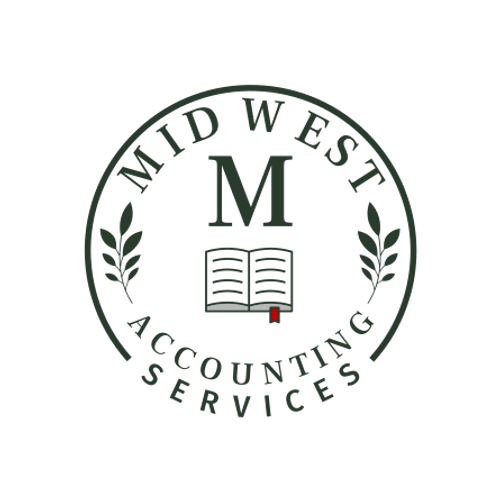



Comments